There is actually a workaround.
The idea is to make sure your iTunes account is "temporarily" set to US when you need to download your podcast.
Below are a summary of the steps:
1) Run Apple iTunes (Mac or Windows) & click on the "iTunes Store" icon on the left.
2) Log out of your iTunes account. Click on your account name & select Sign Out. Or select "Store" from the Menu Bar on the top --> select "Create Account" --> Click on "Continue"
3) Click on "If your billing address is not in Singapore, click here"
4) Under " Select a country or region:" --> Choose "US" & click on "Change Country"
5) Click on "Podcast" icon on the left & select "Podcast Directory" on the bottom right
6) Type in your desired podcast title on the search (magnifying glass icon aka Spotlight) top right corner
7) Voila! Start download your podcasts
7) Connect your iPhone --> Click on "Podcasts" tab on the top & select what you want iTunes to sync with your iPhone. Quite sure by now you should be able to continue : )
Do let me know if you need further help...

















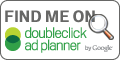

There are other ways to download podcasts on your iPhone. For more details: How to Recover Deleted Voice Memos on iPhone.
ReplyDelete